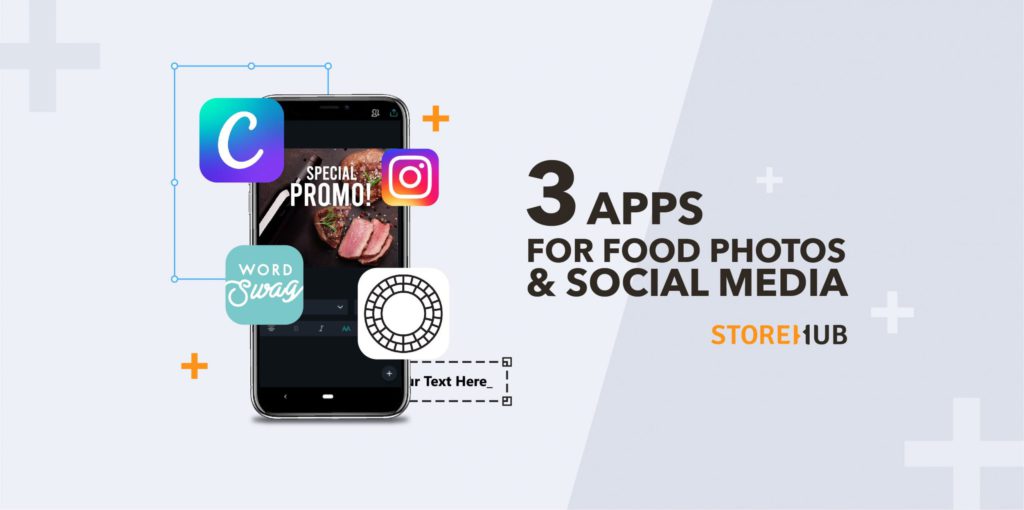PEOPLE EAT WITH THEIR EYES. We know that the quality of an image has a significant effect on a person’s behavior.
Our data has also shown that some of the top-performing images on social media of food are images with text.
The right messaging paired with the right image will tell customers exactly what you’re offering, and therefore create a desire to purchase from you.
In this blog, we’re going to show you how you can get the best food photos for both your Social Media Posts & Food Delivery Menu.
Here are the 3 apps that we recommend you use if you want to improve your social media game and help you make more sales.
[/et_pb_text][et_pb_text admin_label=”Table of Content” _builder_version=”4.3.4″]
Table of contents
[/et_pb_text][et_pb_text _builder_version=”4.3.4″ custom_margin=”-22px|||||” custom_padding=”||0px|||”]
Photos for Social Media Posts
[/et_pb_text][et_pb_text admin_label=”Introduction” _builder_version=”4.3.4″ custom_margin=”-21px|||||”]
DESKTOP
If you have access to a desktop, we recommend using Canva, a straightforward and easy to use app that allows you to add text to your images easily.
Here’s a guideline that we’ll follow:
- Sign up to Canva
- Create Instagram Post (1080 x 1080 pixels)
- Upload your image
[/et_pb_text]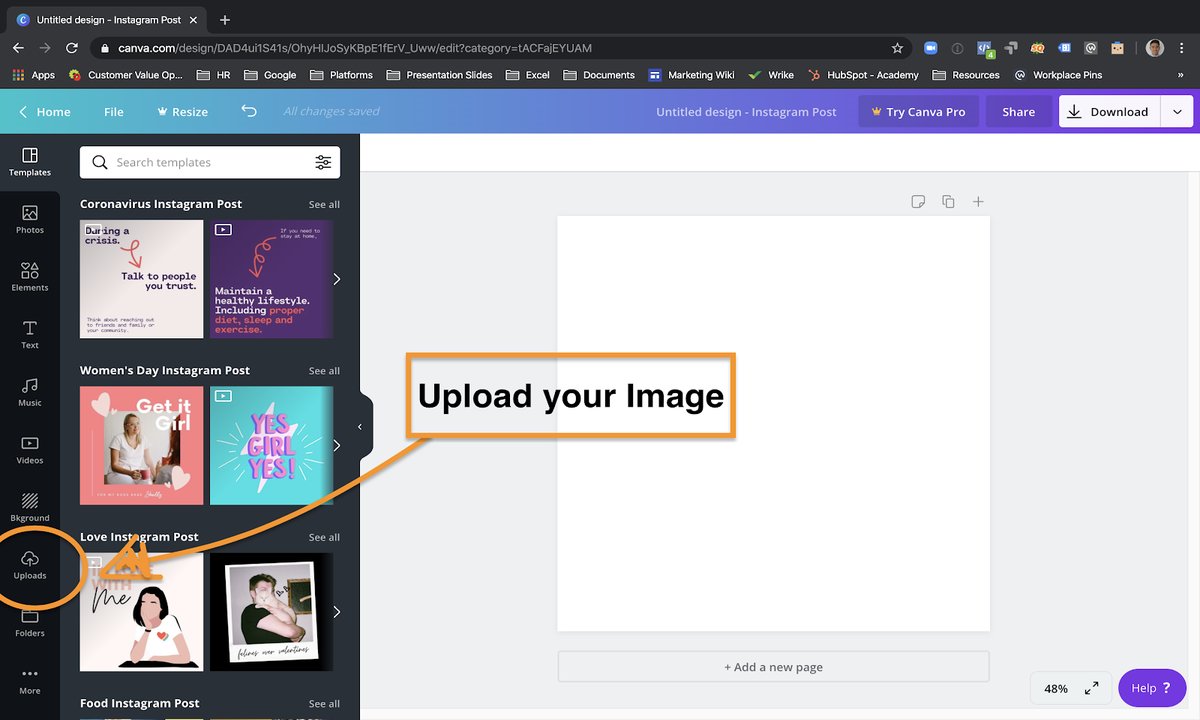 [et_pb_text admin_label=”Introduction” _builder_version=”4.3.4″ custom_margin=”-21px|||||”]
[et_pb_text admin_label=”Introduction” _builder_version=”4.3.4″ custom_margin=”-21px|||||”]
- Crop your image into the box and add text
[/et_pb_text]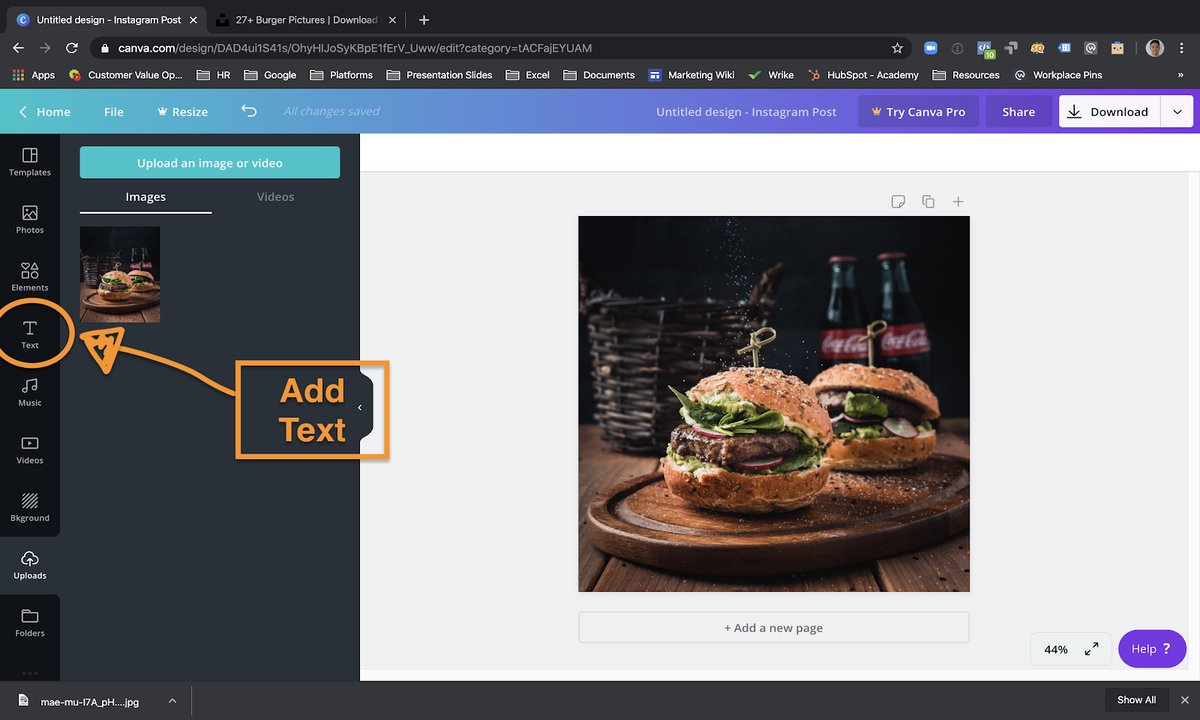 [et_pb_text admin_label=”Introduction” _builder_version=”4.3.4″ custom_margin=”-21px|||||”]
[et_pb_text admin_label=”Introduction” _builder_version=”4.3.4″ custom_margin=”-21px|||||”]
- Choose one of the templates and write your text. This was the end product after 2 minutes of work.
[/et_pb_text]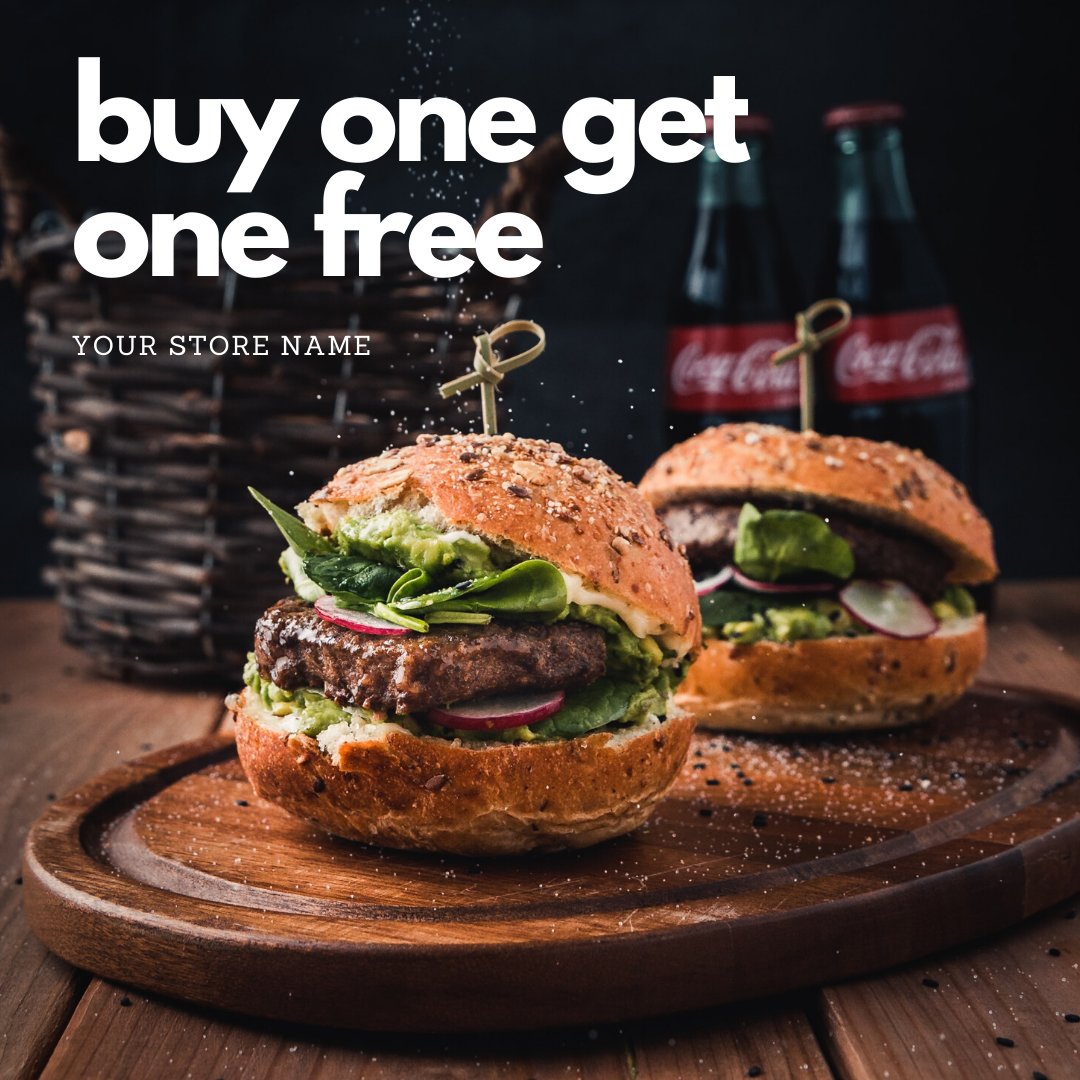 [et_pb_text admin_label=”Introduction” _builder_version=”4.3.4″ custom_margin=”-21px|||||”]
[et_pb_text admin_label=”Introduction” _builder_version=”4.3.4″ custom_margin=”-21px|||||”]
You’re now ready to post on social media!
[/et_pb_text][et_pb_text admin_label=”Introduction” _builder_version=”4.3.4″ custom_margin=”-21px|||||”]
When you’ve completed adding the text to your image, it’s now time to upload it onto your social media. The best way we recommend you to do this is through Instagram (IG).
That’s because you’ll have access to the Instagram filters, which helps to ‘beautify’ your image.
Not only that, but you can also upload it to Facebook (FB) at the same time when you do this.
Talk about killing two birds with one stone!
Just follow the steps below:
- Move the image from your desktop to your phone
- Now on your Instagram business account, choose the image to upload.
*If you want to add a filter to the image, then do so now (optional)
[/et_pb_text]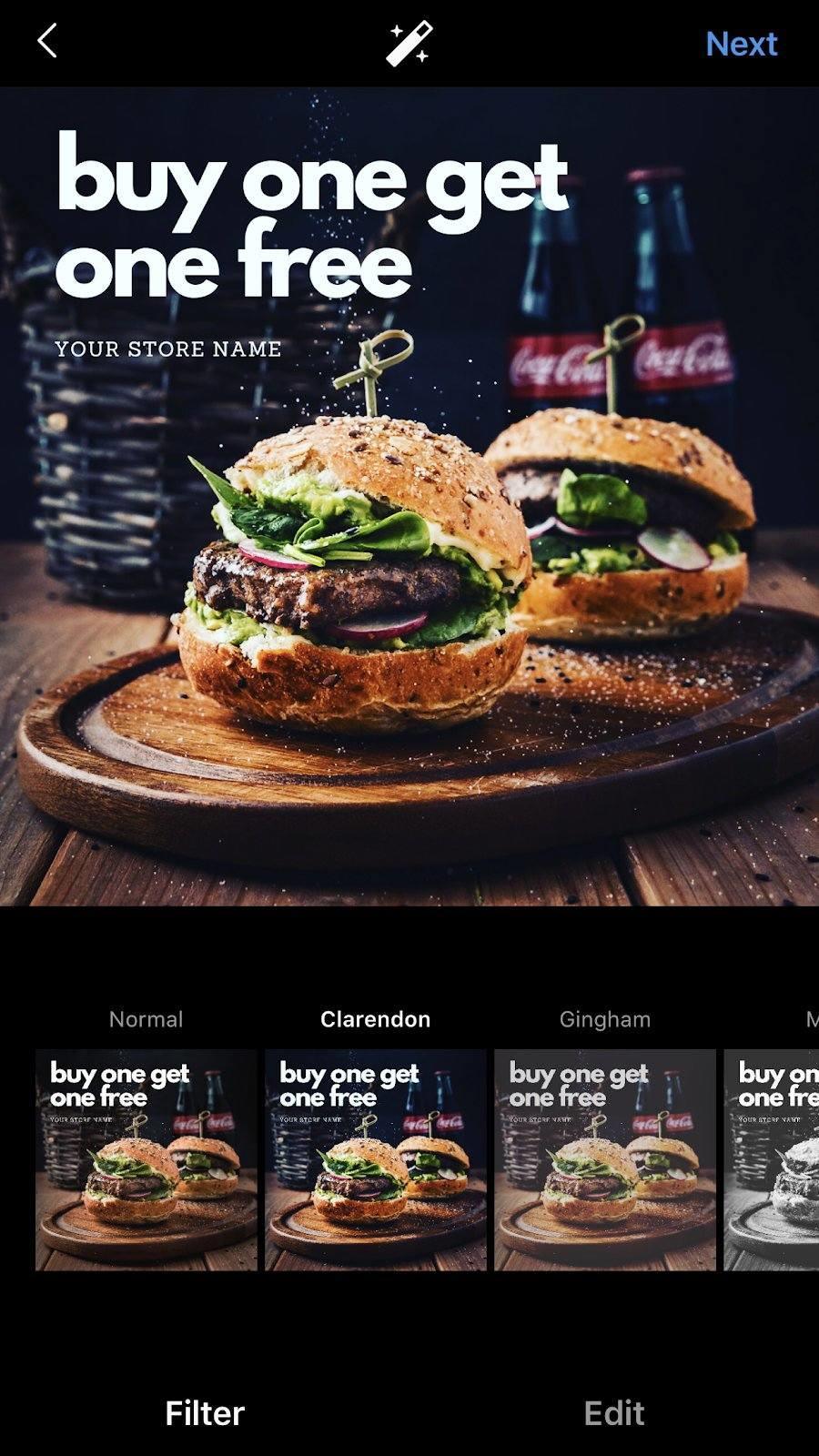 [et_pb_text admin_label=”Introduction” _builder_version=”4.3.4″ min_height=”63px” custom_margin=”-21px|||||”]
[et_pb_text admin_label=”Introduction” _builder_version=”4.3.4″ min_height=”63px” custom_margin=”-21px|||||”]
- We chose to use the Clarendon filter to enhance the image, all from one click of a button
| BEFORE | AFTER |
 |
 |
[/et_pb_text][et_pb_text admin_label=”Introduction” _builder_version=”4.3.4″ min_height=”63px” custom_margin=”-21px|||||”]
- Once you’re happy with your image, it’s time to post your picture.
- In the caption: Make sure you let your audience know what your offer is, even though it’s already in the picture. But most importantly, make them know that you offer DELIVERY. Paste your link into the caption too.
- From this page, you can also post to Facebook by turning on this button here
[/et_pb_text]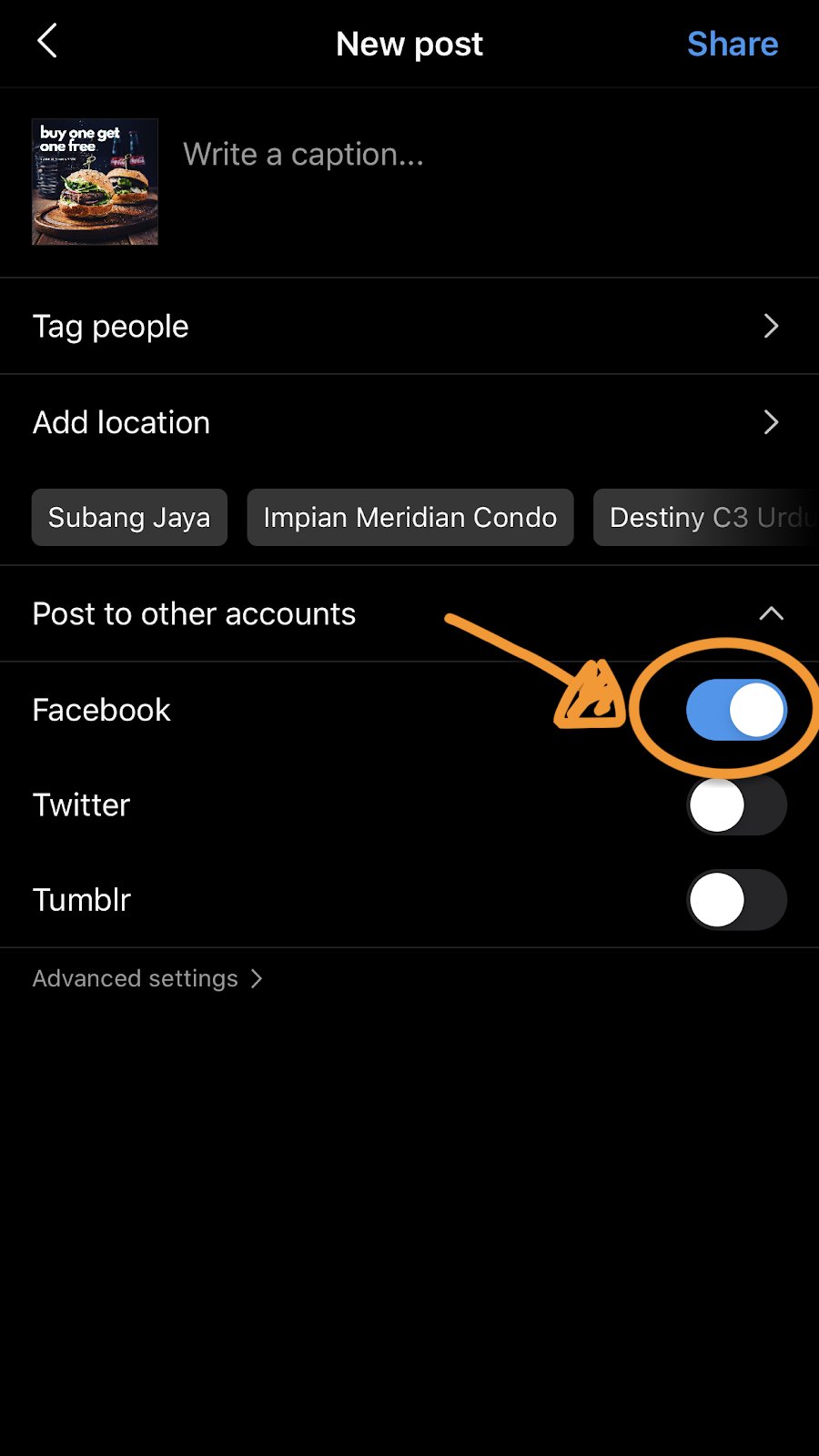 [et_pb_text admin_label=”Introduction” _builder_version=”4.3.4″ custom_margin=”-21px|||||”]
[et_pb_text admin_label=”Introduction” _builder_version=”4.3.4″ custom_margin=”-21px|||||”]
MOBILE
If you don’t have a desktop, don’t worry! You can still add text to your image by using an app we recommend, WordSwag. It’s free and also extremely easy-to-use.
It allows you to change the size of your image to match the social media platform you’re posting on (square for IG, vertical for IG story etc.).
[/et_pb_text]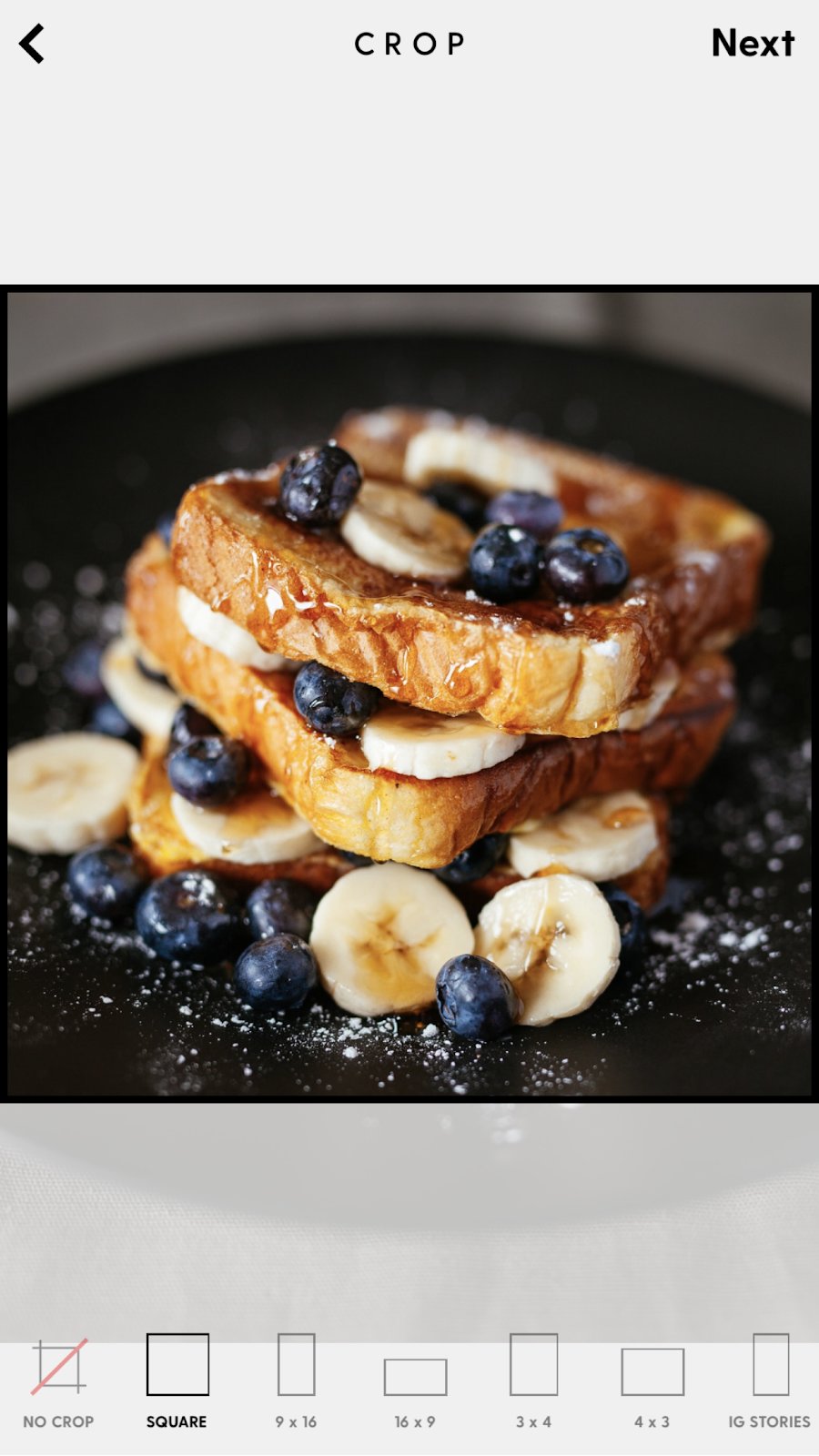 [et_pb_text admin_label=”Introduction” _builder_version=”4.3.4″ custom_margin=”-21px|||||”]
[et_pb_text admin_label=”Introduction” _builder_version=”4.3.4″ custom_margin=”-21px|||||”]
The only downside is that you’ll have to upgrade to a premium account if you want to remove their watermark logo.
Here is the finished product.
[/et_pb_text] [et_pb_text admin_label=”Introduction” _builder_version=”4.3.4″ custom_margin=”-21px|||||”]
[et_pb_text admin_label=”Introduction” _builder_version=”4.3.4″ custom_margin=”-21px|||||”]
It’s now ready to be posted on your social media accounts!
[/et_pb_text][et_pb_text _builder_version=”4.3.4″ custom_margin=”-22px|||||” custom_padding=”||0px|||”]
Photos for Food menu
[/et_pb_text][et_pb_text admin_label=”Introduction” _builder_version=”4.3.4″ min_height=”63px” custom_margin=”-21px|||||”]
For your food menu, don’t add text because the image will be too crowded – pictures are generally very small on food delivery platforms.
For Food Menu pictures, we recommend focusing on the food item itself.
Don’t have too many things in the picture so people know exactly what they’re buying:
| DON’T DO THIS | MORE OF THIS |
 |
 |
[/et_pb_text][et_pb_text admin_label=”Introduction” _builder_version=”4.3.4″ min_height=”63px” custom_margin=”-21px|||||”]
At most, we recommend using an image filter so all your images on your menu can stay consistent.
The app we recommend for this is VSCO.
Here’s a before and after:
| BEFORE | AFTER |
 |
 |
Those are the 3 apps, well 4 (we included Instagram as a bonus) that we recommend you use to create the best photos for your posts.
Let us know how what you think in the comments below.
Happy posting!
[/et_pb_text][/et_pb_column][/et_pb_row][/et_pb_section]